Verify a Program in a Controller 
See also: The Controller Overview
See also: Download a Program to a Controller
Using the Verify tool is a way to double check a program with a number of parameters that you can select. Not only will the system check through the normal parts of the program (logic, graphics, etc.) but will also allow the user to check the I/O and Network configuration and setpoint values individually.
First, you want to make sure the PC is properly connected to the controller. Check this by:
-
Under Debug, select Status. A successful Status check verifies that the connection is secure.
-
For troubleshooting communications, see Connection Wizard .
Once communications are verified, there are a couple of ways the download tool can be selected:
On the Home toolbar, select Verify.
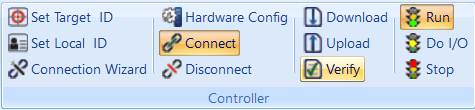
Right-click a program within the Project Navigator and select Verify Program.
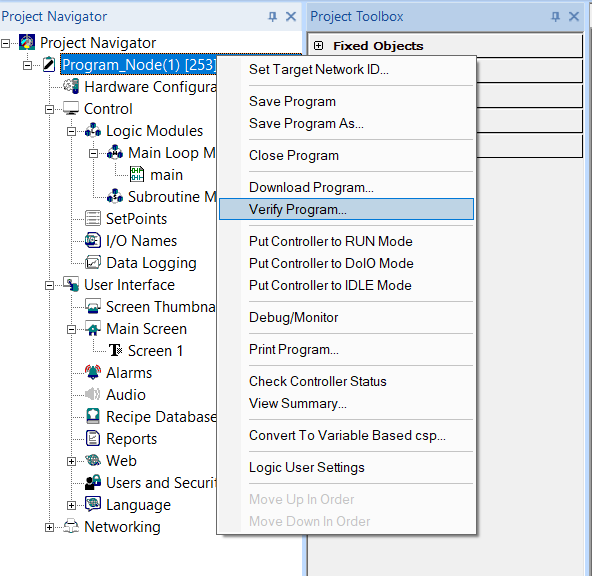
After the Verify is initialized the Verify dialog box will be displayed:
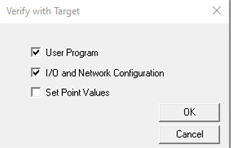
One can individually select the User Program, the I/O and Network Configuration, or Set Point Values.
Starting the Verify
To start the verify, click the OK button. During the verify, a standard progress bar (for each section of data) appears.
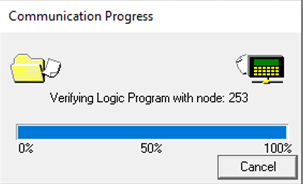
Stopping the Verify
Once started, the verify process cannot be stopped.